Introduction
If your iPad rings whenever your iPhone does, you might find it both convenient and mildly irritating. This feature, part of the Apple ecosystem, links your devices for seamless connectivity. However, it can be confusing if you don’t know why it’s happening or how to control it. In this blog post, we’ll explore the reasons behind this synchronization, the technology involved, and provide step-by-step instructions on how to adjust or disable this feature if necessary. Let’s dive into the fascinating world of Apple device integration.
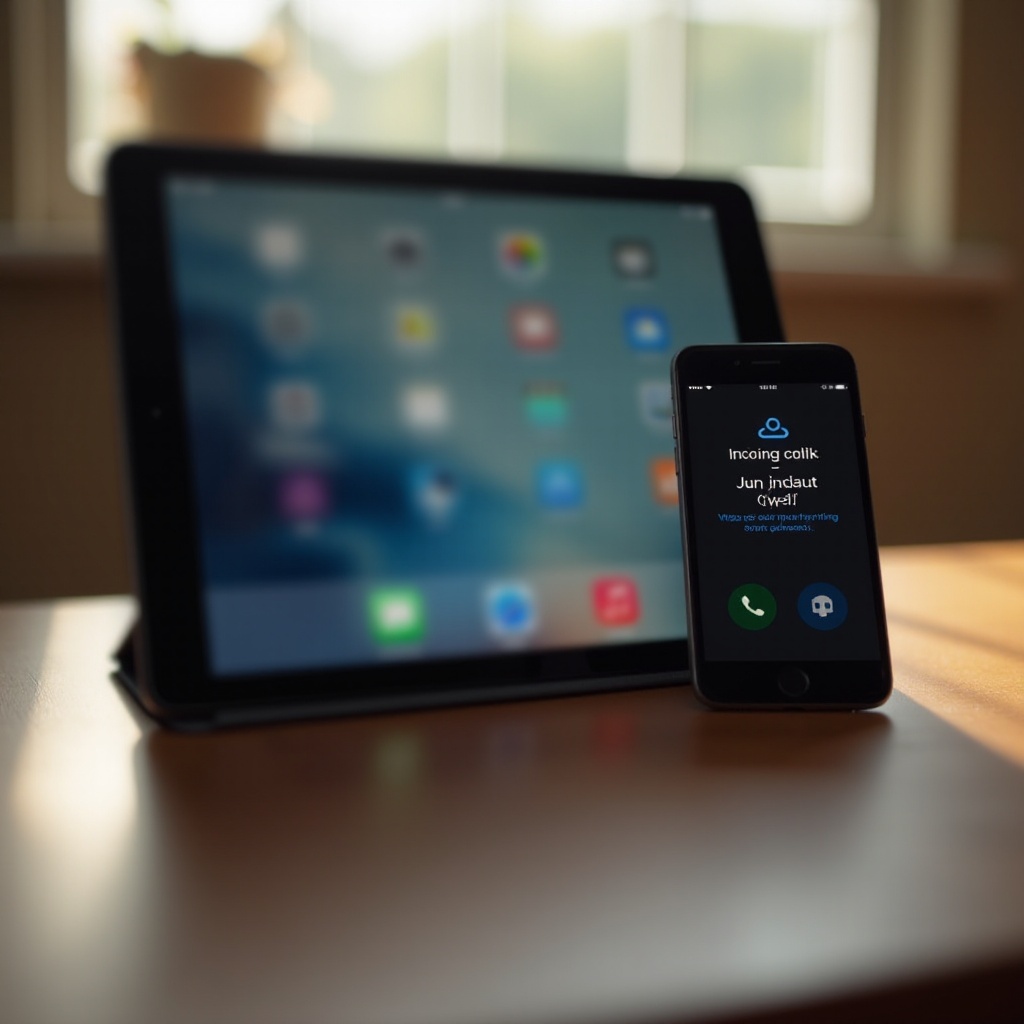
Understanding the Apple Ecosystem
The Apple ecosystem is designed with a primary objective: to make all Apple devices work seamlessly together in a unified environment.
Continuity and Handoff
One of the core features is Continuity, which allows you to move between devices without losing your workflow. Handoff, a part of Continuity, enables you to start an activity on one device and pick it up on another. For example, you can start writing an email on your iPhone and continue on your iPad. This also applies to incoming calls; if your devices are connected to the same network, they act cohesively, leading to your iPad ringing when your iPhone does.
Role of Apple ID
The seamless connectivity is largely possible because all your devices are signed in to the same Apple ID. This ID synchronizes your data, preferences, and services like FaceTime and Messages across multiple devices.
The Technology Behind It
Understanding the underlying technology can help you appreciate the convenience, or work towards adjusting the settings if it becomes disruptive.
FaceTime Activation
When you set up FaceTime on your devices, they utilize the same Apple ID to manage incoming calls. Once enabled, FaceTime links your devices so that you receive calls on all of them simultaneously.
iCloud Account Sync
Your iCloud account plays a crucial role in this feature. iCloud ensures that all Apple devices linked to your account remain in sync. This synchronization is what allows a call on your iPhone to trigger a ring on your iPad.
Device Linking
Apple has designed its system to recognize and connect devices that are in close proximity and share the same account details. Through technology like Bluetooth and Wi-Fi, your devices communicate with each other effortlessly. This is why you can use AirDrop, for example, or share phone calls across different devices.
Settings That Cause This Behavior
There are several settings within your iPhone and iPad that contribute to this behavior. Understanding these can help you manage your preferences better.
FaceTime Settings
On both your iPhone and iPad:
- Go to Settings.
- Select FaceTime.
- Ensure that both devices are using the same Apple ID for FaceTime.
- Verify that the Calls from iPhone option is enabled on your iPad.
Call Settings on iOS
- On your iPhone, go to Settings.
- Tap on Phone.
- Select Calls on Other Devices.
- A list of linked devices will appear. Here, you can toggle which devices can receive calls from your iPhone.
Notification Settings
The notification settings can also impact how calls are received:
- Go to Settings on your iPad.
- Tap on Notifications.
- Check the Phone or FaceTime section and customize according to your preference.

How to Adjust or Disable This Feature
If you find this feature more annoying than useful, there are ways to adjust or disable it.
Disabling Calls on iPad
- On your iPad, go to Settings.
- Tap on FaceTime.
- Toggle off the Calls from iPhone option. This will prevent your iPad from ringing when your iPhone does.
Customizing Notification Preferences
To reduce annoying notifications:
- Open the Settings app on your iPad.
- Tap on Notifications.
- Scroll down to Phone and toggle off Allow Notifications.
- Do the same for FaceTime if necessary.
Using Do Not Disturb
For a quick fix:
- Open the Control Center on your iPad (swipe down from the upper-right corner).
- Tap the Do Not Disturb icon (the crescent moon).
This will silence all notifications temporarily, including incoming calls.

Pros and Cons of Device Synchronization
Like all technology features, device synchronization has its pros and cons.
Benefits of Syncing Devices
- Convenience: Easily manage calls and messages across multiple devices without losing track.
- Efficiency: Seamlessly switch between devices for work or leisure, maintaining productivity.
- Accessibility: Answer calls or messages from the device closest to you.
Potential Drawbacks
- Distraction: Multiple devices ringing at once can be overwhelming.
- Privacy Concerns: Sensitive notifications appearing on all devices can pose a privacy risk.
- Battery Drain: More devices connected and synchronized can lead to faster battery usage.
Troubleshooting Common Issues
Even the best systems can sometimes face issues. Here’s how to troubleshoot common problems.
Resolving Sync Issues
- Log Out and Log In: Sometimes a quick log out and log back in to your Apple ID solves syncing problems.
- Restart Devices: Restart both your iPhone and iPad to refresh the connection.
Addressing Persistent Problems
- Update Software: Ensure that both devices are running the latest version of iOS.
- Reset Network Settings: Go to Settings > General > Reset > Reset Network Settings.
Conclusion
Receiving calls on your iPad whenever your iPhone rings is a handy feature of Apple’s integration. While it may prove convenient for some, it can be a nuisance for others. Now you understand the underlying technology, the settings involved, and how to adjust or disable the feature if needed. As always, Apple’s focus on user experience means you can customize these features to suit your needs.
Frequently Asked Questions
How do I stop my iPad from ringing when my iPhone rings?
You can stop this by disabling the **Calls from iPhone** option in the **FaceTime** settings on your iPad.
Can I customize which calls come to my iPad?
Yes, through the **Calls on Other Devices** setting in your iPhone’s **Phone** settings, you can choose which devices receive calls.
Does this affect my privacy and data security?
While syncing devices increases convenience, it may pose privacy risks. Be cautious about sensitive notifications that appear on your connected devices.
