Introduction
You might be aware of how crucial it is to keep track of your phone’s battery life. Knowing exactly how much battery you have left helps manage it better and avoid unexpected shutdowns. One of the most straightforward ways to keep an eye on your battery is by displaying the battery percentage on your Android phone. This guide will walk you through enabling the battery percentage on any Android device, whether you’re using a mainstream Android version, a custom ROM, or a phone from a specific manufacturer.

Why You Should Display Battery Percentage
Displaying the battery percentage provides precise information about your device’s remaining charge, allowing you to plan your usage more efficiently. Instead of relying on a vague battery icon, you get a clear number that tells you how much energy you have left. This can be especially useful during long travels, heavy usage periods, or when your battery starts to age and deplete faster. Knowing your exact battery percentage can also help you identify and manage energy-draining apps more effectively.
Enabling Battery Percentage Display in Common Android Versions
Enabling the battery percentage display can vary slightly depending on your Android version. Here’s how you can do it for the most common versions:
Android 10
- Open the Settings app.
- Scroll down and tap on Battery.
- Toggle the switch next to Battery Percentage.
Android 11
- Access the Settings app.
- Tap on Battery and then on Battery Percentage.
- Toggle the switch to enable the percentage display.
Android 12
- Navigate to the Settings app.
- Go to Battery followed by Battery.
- Enable Battery Percentage by toggling the switch.
Custom ROMs and Third-Party Apps
If you’re a fan of custom ROMs, you’re in luck, as they often offer additional features and customization options not found in standard Android builds. Many custom ROMs come with the option to display the battery percentage.
Overview of Popular Custom ROMs
- LineageOS: Provides a wide range of customization options, including battery percentage.
- Resurrection Remix: Known for its extensive features, this ROM typically includes battery display settings.
- Paranoid Android: Another popular ROM with various customization features.
Recommended Third-Party Apps
If your Android version doesn’t support battery percentage natively, or if you prefer more customization:
- Battery Widget Reborn: A comprehensive tool that offers battery status indicators in various formats.
- GSam Battery Monitor: For detailed battery analytics along with the percentage display.
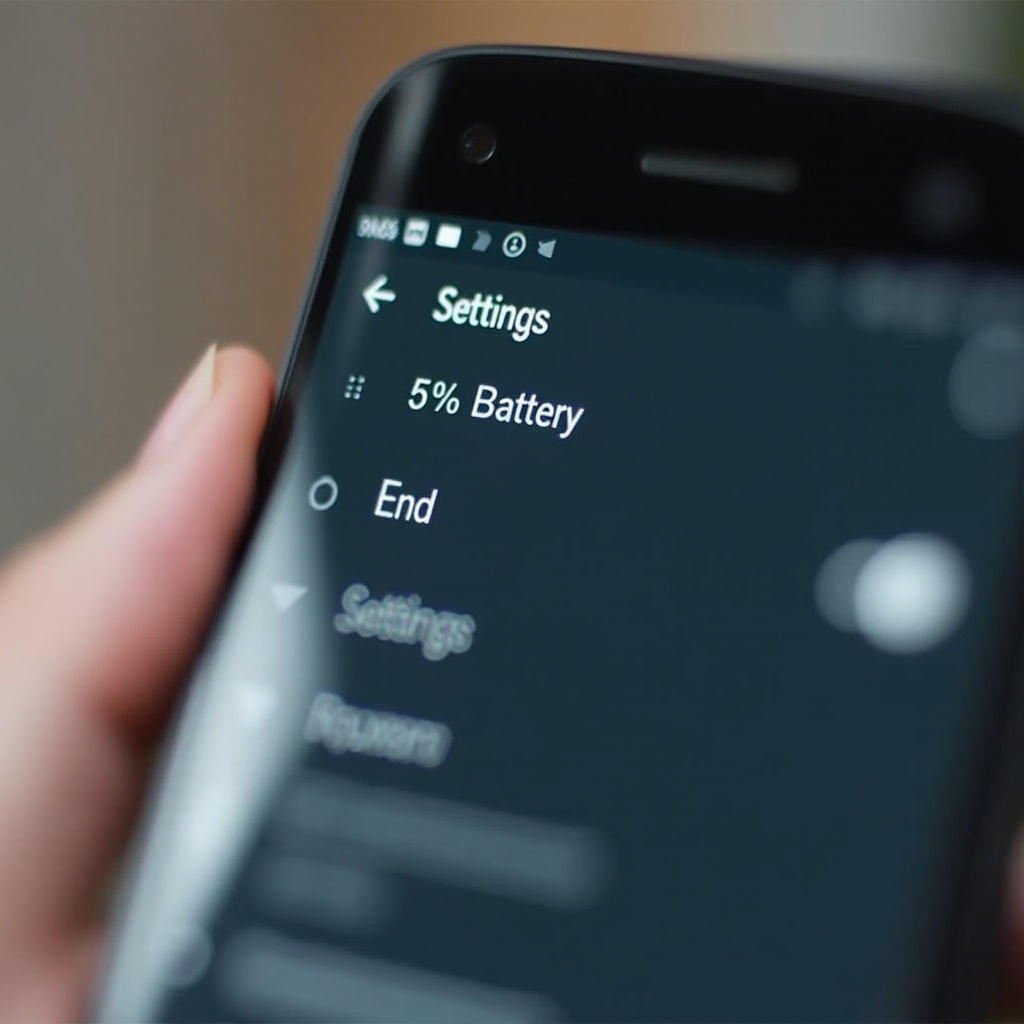
Manufacturer-Specific Instructions
Different manufacturers may have unique settings menus or additional options for displaying battery percentage. Here’s how you can do it on some of the popular brands:
Samsung Devices
- Open the Settings app.
- Scroll down to Notifications.
- Tap on Status bar and toggle Show Battery Percentage.
OnePlus Devices
- Launch the Settings app.
- Go to Display and tap on Status Bar.
- Toggle the switch for Battery Percentage.
Xiaomi (Mi) Devices
- Open the Settings app.
- Scroll to Notifications & status bar.
- Choose Battery Indicator and select Percentage.
Pixel Devices
- Access the Settings app.
- Tap on Battery.
- Toggle on Battery percentage to enable it.
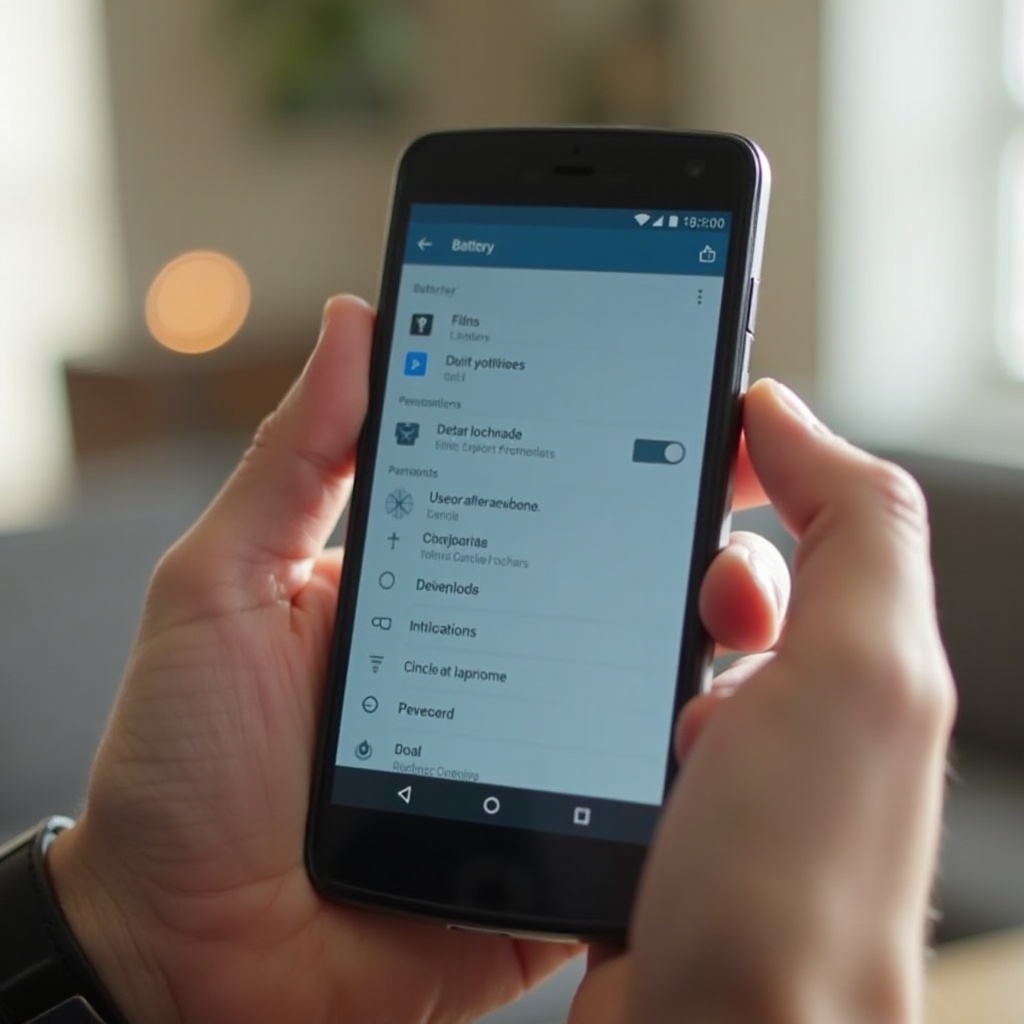
Troubleshooting Common Issues
Even after following the steps, you might encounter issues while enabling the battery percentage. Here’s how to solve some common problems:
Missing Battery Percentage Option
If the battery percentage option is missing:
1. Update your phone to the latest software version as it may include the setting.
2. Use a third-party app to display the percentage.
Software Glitches
Occasionally, software glitches might prevent settings from sticking:
1. Restart your device to resolve minor software errors.
2. If the problem persists, consider performing a factory reset (make sure to back up your data first).
Tips for Maximizing Battery Life
While displaying the battery percentage helps you keep track of your device’s energy levels, here are some tips for maximizing battery life:
- Lower the screen brightness.
- Turn off unnecessary notifications.
- Use battery saver mode.
- Close background apps that consume a lot of power.
- Keep your device updated with the latest software to benefit from power efficiency improvements.
Conclusion
Enabling the battery percentage display on your Android phone is a simple yet powerful way to monitor and manage your device’s battery life. Whether you’re using a specific Android version, a custom ROM, or a device from a particular manufacturer, displaying the battery percentage helps you gain clearer insights into your phone’s battery status. Utilize the straightforward instructions provided in this guide to easily enable this feature and keep your phone running when you need it most.
Frequently Asked Questions
How do I display the battery percentage on my Android status bar?
Navigate to **Settings** > **Battery**, and toggle on **Battery Percentage**.
Is it possible to always show battery percentage on my lock screen?
Most Android devices do not support lock screen battery percentage natively, but you can use third-party apps for this feature.
Why can’t I find the battery percentage option on my Android phone?
Ensure your software is up to date and consider using a third-party app if the setting is unavailable.
