Introduction
Securing your internet connection is essential to maintain your privacy and protect your personal information from unauthorized users. One vital step to ensure online safety is to secure your network password. If you’re using an HP laptop, this guide will provide you with clear and concise instructions on securing your internet connection password effectively. By following these steps, you can create a secure network environment and troubleshoot any connection issues that might arise.
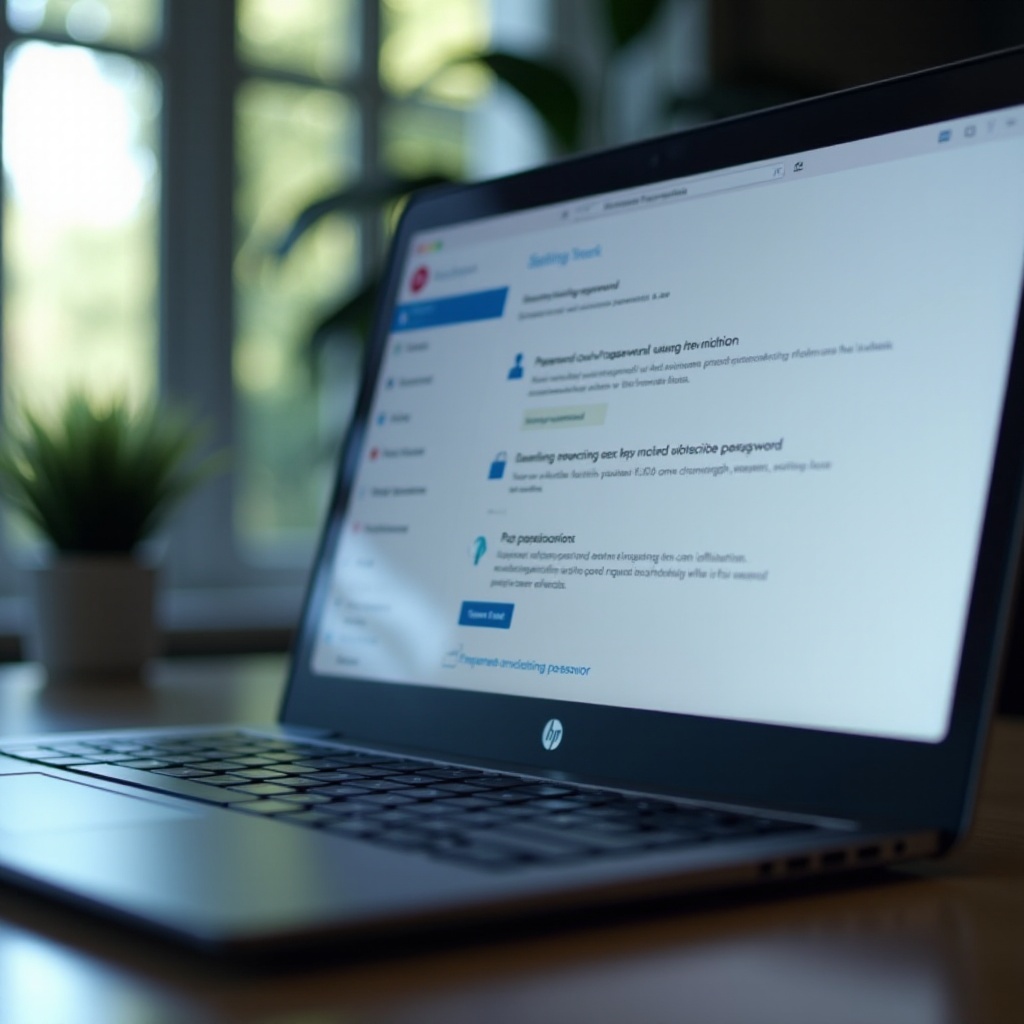
Understanding Network Security
Network security involves measures taken to protect the integrity, confidentiality, and accessibility of computer networks and data. Securing your internet connection is crucial in preventing unauthorized access and potential breaches. A strong password is the first line of defense against hackers who might try to access your network. Using weak or default passwords can expose your data to various cyber threats, including data theft and malware attacks.
Apart from securing your password, it’s essential to be aware of other security practices such as enabling encryption protocols like WPA2 or WPA3, turning off WPS (Wi-Fi Protected Setup), and regularly updating your network firmware. These measures ensure a robust defense against intrusive activities on your network.
Connecting to a Secure Network on Your HP Laptop
Once you’re aware of the importance of network security, the next step involves connecting to a secure network on your HP laptop. This section provides a step-by-step process on how to find available networks and enter the correct password.
Finding Available Networks
- Open Network Settings: On your HP laptop, locate the network icon on the taskbar and click on it. This will open the list of available networks.
- Scan for Networks: Ensure that your device’s Wi-Fi card is turned on. You should see a list of networks within range.
- Select Network: Choose the network you wish to connect to from the list. Ensure it’s the correct network, especially if multiple options are available.
Entering the Correct Password
- Connect to the Network: Click on the selected network and press the ‘Connect’ button.
- Enter Password: Input the network password in the prompt that appears. Ensure the password is correct, paying attention to any capitalization or special characters.
- Automatic Reconnect: Optionally, check the box that says ‘Connect automatically’ if you want the laptop to connect to this network in the future.

How to Change Your Network Password
Over time, changing your network password is a good practice to enhance security. This process ensures that even if someone had previously obtained your password, they won’t continue to have access once the password is updated.
Accessing Your Router Settings
- Open Web Browser: On your HP laptop, open any web browser and type your router’s IP address into the address bar. Common addresses include 192.168.0.1 or 192.168.1.1.
- Login to Router: Enter your router’s admin username and password. If you’ve never changed these, they might still be set to the default values found in the router’s manual.
Updating Your Password
- Navigate to Wireless Settings: Once logged into the router’s interface, find the section labeled ‘Wireless’ or ‘Wi-Fi settings.
- Change Password: Locate the password field, often labeled ‘Wi-Fi Password,’ ‘Passphrase,’ or ‘Security Key.’ Enter your new password into this field.
- Save Changes: After entering a strong new password, save the changes. Your router will update its settings, and you will need to reconnect all devices using the new password.
Troubleshooting Connection Issues
Even with secure passwords and updated settings, connection issues can arise. This section guides you through common problems and solutions.
Common Connection Problems
- Incorrect Password: Sometimes the password entered might be wrong due to typographic errors.
- Weak Signal: The network signal might be weak due to distance or physical obstructions.
- IP Address Conflicts: Issues with IP address allocation can prevent a device from connecting correctly.
Solutions to Fix Connection Issues
- Verify Password: Double-check the password entered against the router’s settings.
- Reposition Router: Shift the router to a more central location with fewer physical barriers.
- Reset Network Adapter: On the HP laptop, go to Device Manager, find the network adapter, right-click and reset. This can often resolve connectivity issues.
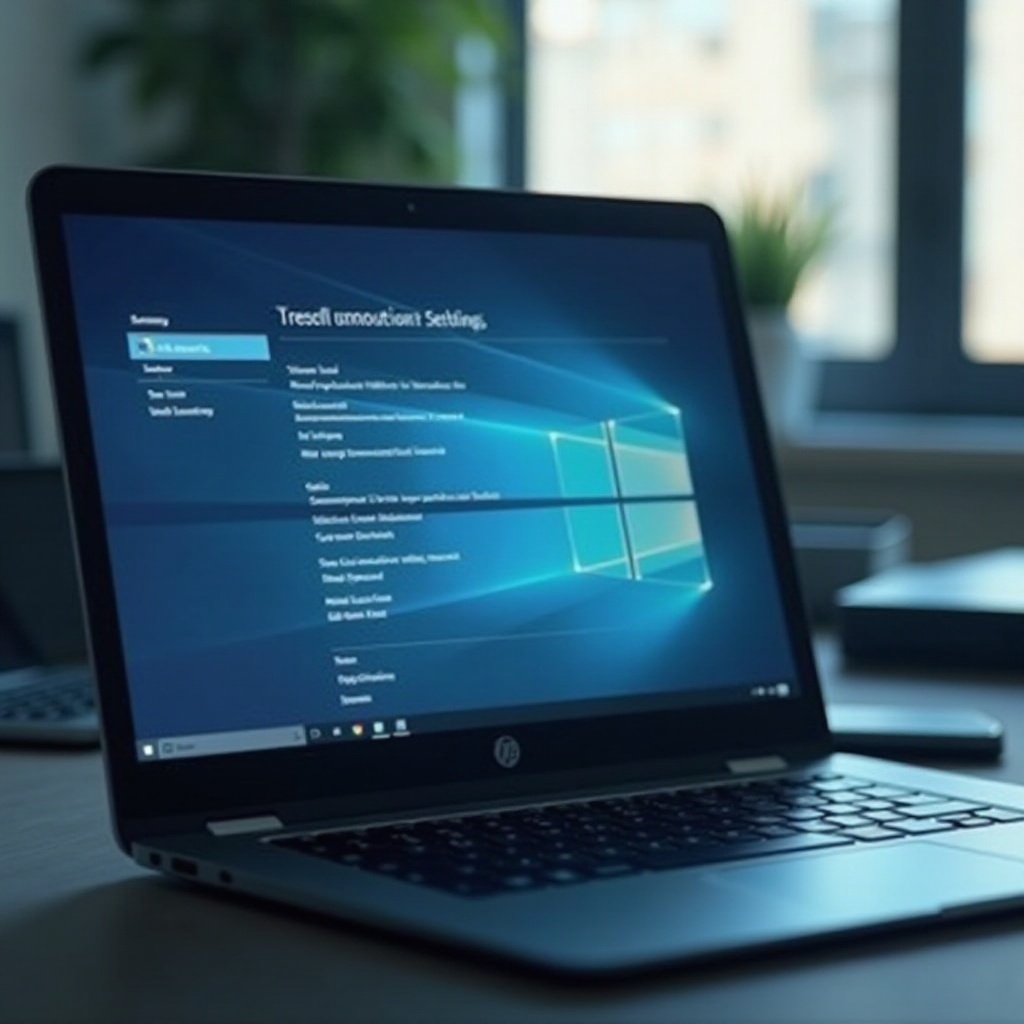
Best Practices for Network Security
Securing your network involves more than just setting a strong password. This section highlights additional best practices.
Creating Strong Passwords
- Complexity: Use a mix of uppercase and lowercase letters, numbers, and special characters.
- Length: Aim for at least 12 characters to strengthen password security.
- Avoid Common Terms: Steer clear of easily guessable terms like ‘password’ or ‘123456.
Regular Updates and Maintenance
- Firmware Updates: Regularly check for and apply updates for your router’s firmware to protect against new security vulnerabilities.
- Review Connected Devices: Periodically review the list of devices connected to your network and remove those you don’t recognize.
- Change Passwords Regularly: Update your network passwords every few months to maintain high security.
Conclusion
Securing your internet connection password on your HP laptop is critical to protect your network from unauthorized access and potential security threats. By understanding and implementing network security measures, connecting to secure networks, regularly updating your passwords, and following best practices, you can ensure a safer online environment. If technical issues arise, troubleshooting steps can often help resolve common problems. Stay proactive in maintaining your network’s security to safeguard your personal data and ensure uninterrupted connectivity.
Frequently Asked Questions
How do I find my network password on an HP laptop?
You can find your network password by accessing your router settings. In your web browser, enter your router’s IP address, login to the router, and navigate to the wireless settings section where the password is stored.
What should I do if I can’t connect to Wi-Fi on my HP laptop?
First, check if you’re entering the correct password. If the issue persists, ensure your laptop’s Wi-Fi adapter is enabled, reset the router, or reposition it to boost the signal strength.
How often should I change my Wi-Fi password?
For optimal security, it’s ideal to change your Wi-Fi password every three to six months. This helps to protect your network from unauthorized access.
