Introduction
Every iPhone is endowed with a distinct identifier, known as the International Mobile Equipment Identity (IMEI) number. Whether it’s buying a new device, reporting it stolen, or seeking technical support, knowing how to check the IMEI on your iPhone can be essential. This guide walks you through uncomplicated methods for uncovering this critical number, from employing built-in settings to using third-party strategies.
Understanding how to access and protect your IMEI will bolster your device security and improve your user experience. Ready to take command of your iPhone’s identity? Let’s dive into the steps.
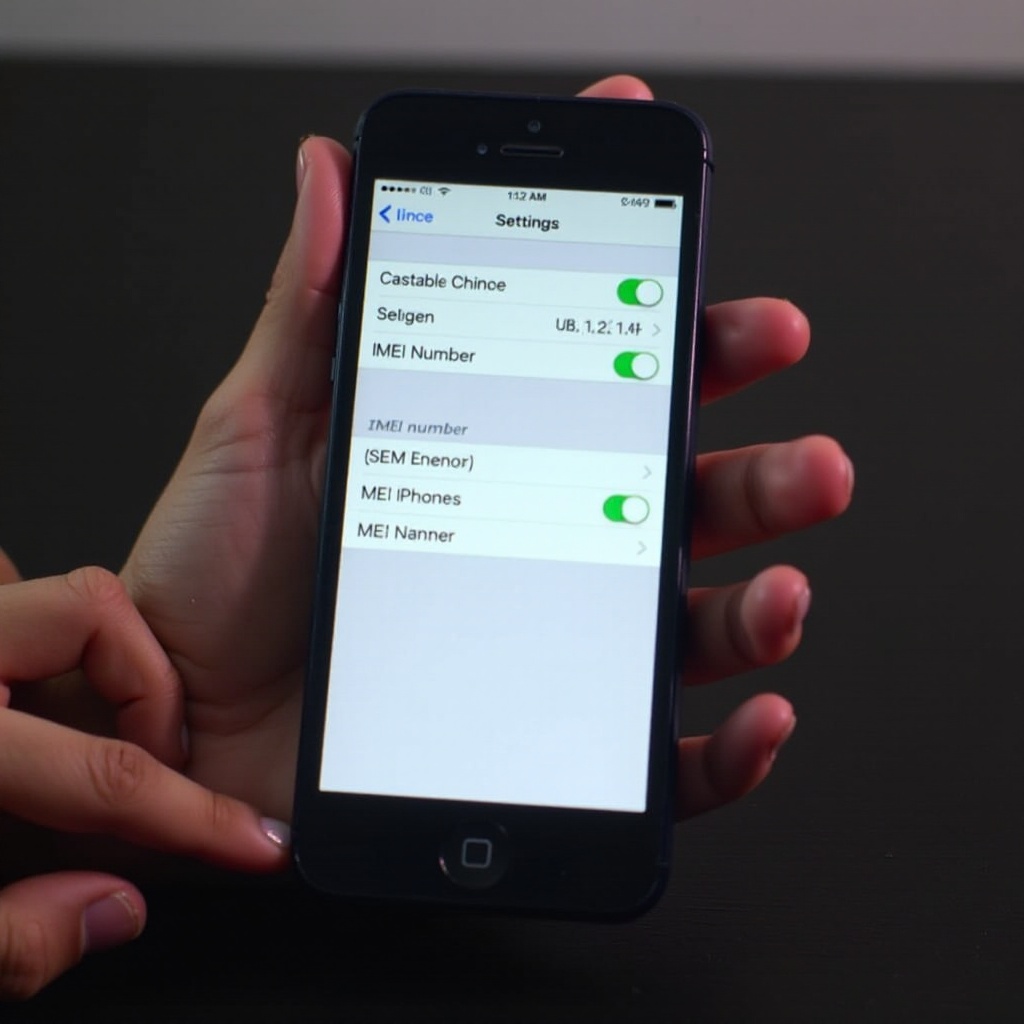
Understanding IMEI and Its Importance
What is an IMEI?
The International Mobile Equipment Identity (IMEI) is a unique, 15-digit code assigned to every mobile device, including your iPhone. Consider it akin to a fingerprint for your phone—utterly unique to each handset. IMEIs assist network operators and manufacturers in keeping track of devices, making them an integral component of the tech infrastructure.
Why Knowing Your IMEI is Crucial for iPhone Users
For iPhone users, awareness of the IMEI is pivotal for a multitude of reasons. It plays a role in locating your phone if it’s lost or stolen. Furthermore, when contacting customer support or your service provider, they frequently request your IMEI to confirm your identity and verify device status. Finally, checking the IMEI can help ascertain if an iPhone is unlocked or blacklisted. Its crucial roles make it an imperative number to note and safeguard.
Recognizing the significance of an IMEI prepares you for effectively managing this number. Now, we’ll delve into straightforward methods to access your iPhone’s IMEI.

Easy Methods to Find Your iPhone’s IMEI
Using the Settings Menu
The simplest approach to finding your iPhone’s IMEI is via the Settings menu:
1. Open the Settings app on your iPhone.
2. Scroll down and tap ‘General’.
3. Select ‘About’.
4. Find the IMEI number listed among other device information.
This user-friendly method provides accurate data directly from your device.
Dialing a Code: *#06
Another straightforward technique is to use your phone’s dialer:
1. Open the Phone app.
2. Dial *#06#.
3. Your device’s IMEI will appear onscreen automatically.
This universal method requires no internet connection or special app, making it convenient anytime.
Checking the Device Physically
If you prefer a more hands-on approach, checking the device itself is feasible. On many iPhones, the IMEI is printed on the SIM card tray or back cover. Remove the SIM card tray—they often reveal a small print showing your device’s IMEI.
With these simple methods, locating your IMEI involves minimal effort. Now, for more complex situations, let’s look into some additional retrieval techniques.
Advanced Techniques for IMEI Retrieval
Using iTunes or Finder
When connected to a computer, you can uncover the IMEI through iTunes (on Windows or macOS Mojave and below) or Finder (on macOS Catalina and above):
1. Open iTunes or Finder.
2. Connect your iPhone via USB.
3. Select your device.
4. Click on the ‘Summary’ tab to review your IMEI.
This approach is especially useful for users who consistently sync their devices.
Accessing IMEI on a Lost or Locked Device
If you can’t physically access your iPhone, retrieval is still possible:
1. Visit the Apple ID page: appleid.apple.com.
2. Sign in with your Apple ID.
3. Scroll to the ‘Devices’ section.
4. Select your lost or locked device to access its IMEI.
This online strategy ensures access to essential data even if you lack your device physically.
Checking the IMEI via iCloud
Similarly, iCloud provides another remote option:
1. Log into iCloud: icloud.com.
2. Navigate to ‘Find My iPhone’.
3. Click ‘All Devices’ and select your iPhone.
4. The IMEI will be detailed under device information.
These advanced techniques empower you to manage a wide array of scenarios, ensuring your IMEI is always accessible.
Best Practices for Using and Storing Your IMEI
When to Provide Your IMEI
Your IMEI is a sensitive number deserving cautious sharing. Only provide it to credible entities like your carrier, Apple support, or law enforcement when necessary. Over-sharing can lead to security vulnerabilities.
Keeping Your IMEI Secure
Document your IMEI alongside other essential device particulars. Store it securely, either digitally (in a password-protected file) or physically (in a secure lockbox).
Registering IMEI with Carriers and Apple
Think about registering your IMEI with your carrier or Apple for enhanced security. While not obligatory, registration can expedite issues related to theft or loss.
With these strategies, you can safeguard your iPhone’s identity and resolve any security issues promptly. Yet, challenges can still crop up, necessitating troubleshooting.

Troubleshooting Common IMEI Issues
Problems Accessing IMEI
If accessing your IMEI proves problematic, ensure your device’s proper functionality. Restart your iPhone or try alternate retrieval methods. Contact support if issues linger.
Incorrect IMEI Display
An incorrect IMEI might hint at software ailments. Update your device software as a first step; if challenges continue, restore your iPhone via iTunes or Finder.
What to Do If IMEI is Missing
Missing IMEI can result from hardware problems. Seek help from Apple support or a certified service center in such cases.
Addressing these issues guarantees your IMEI remains within reach, enhancing your device’s functionality.
Conclusion
Mastering the discovery and management of your iPhone’s IMEI is a cornerstone of device ownership. This guide has equipped you with diverse methods to identify your IMEI and keep it shielded from unauthorized access. By adhering to these best practices, you’ll enhance your iPhone’s functionality and security, ensuring seamless usage and tranquility.
Frequently Asked Questions
Can I find the IMEI without turning on my iPhone?
Yes, check the SIM tray or the original packaging. Some models also have the IMEI printed on the back.
Is it safe to share my IMEI number?
Only share it with trusted parties like your carrier or authorized service centers.
What should I do if my iPhone’s IMEI is blocked?
Contact your carrier for resolution, as they can investigate and potentially unblock your device.
